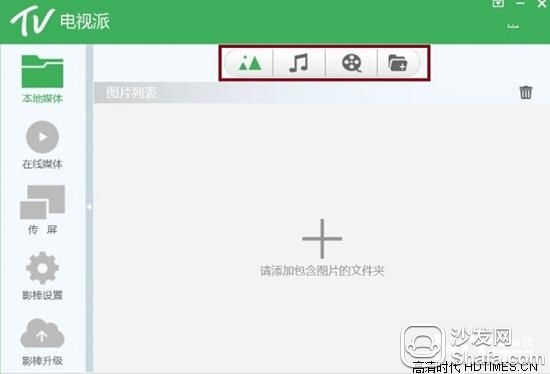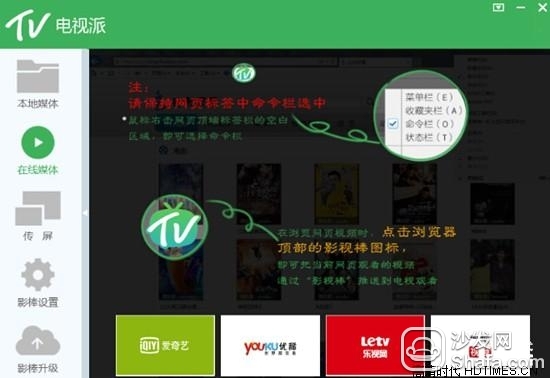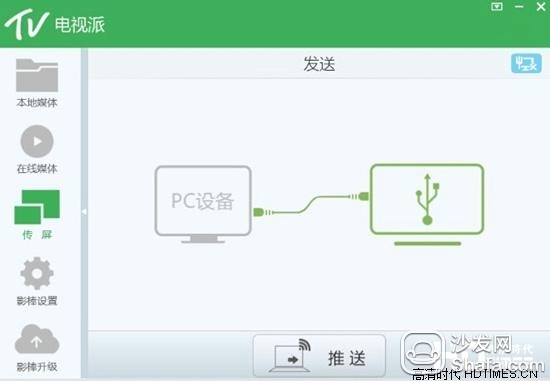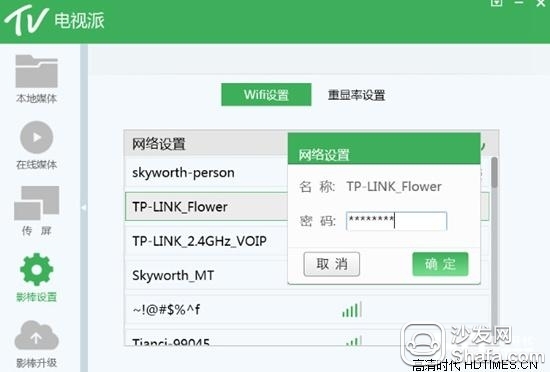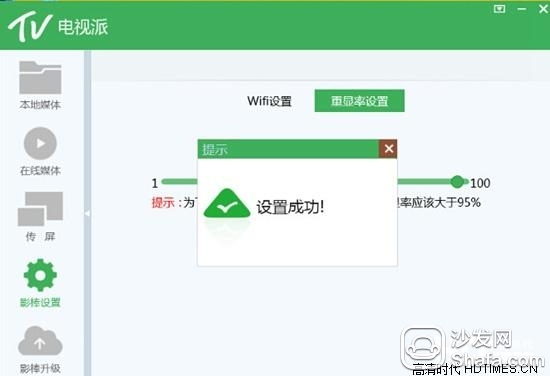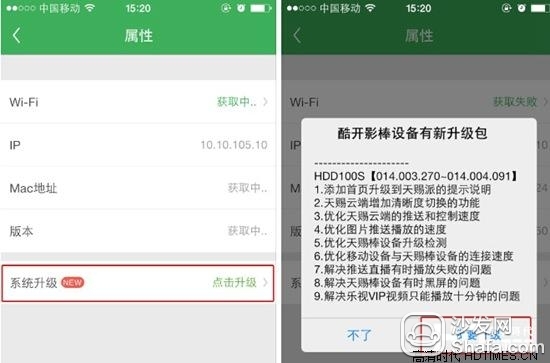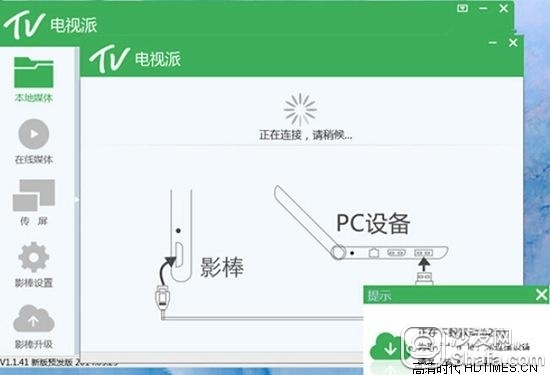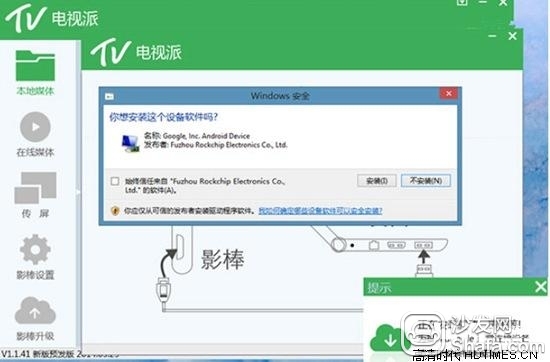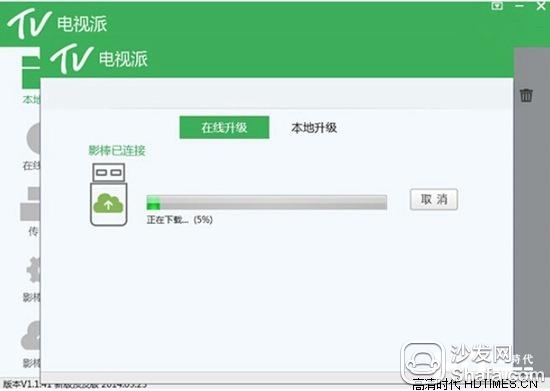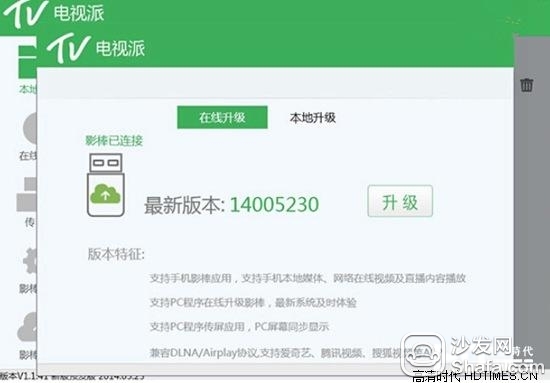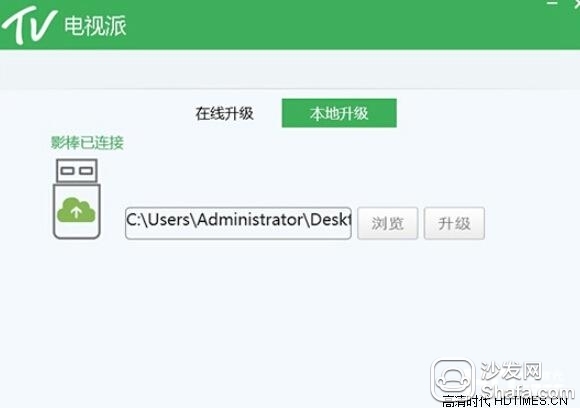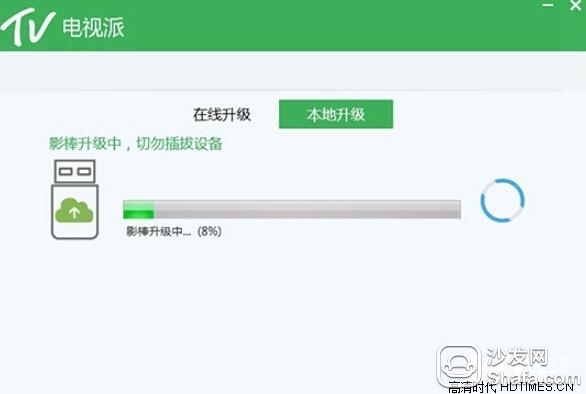What is a cool shot stick? Cool Bar is a smart TV stick developed and produced by Skyworth Group. Built-in mini-day gift system can easily bring the Internet screen experience to TVs, projections and other large screens. Users can watch online movies and TV shows for free on TV via cool shot sticks, and can cast photos and videos on mobile devices such as mobile phones to TVs. How to connect cool bar Cool open stick is a terminal with HDMI interface and USB interface, as long as a screen with HDMI and USB interface, you can connect a cool open stick, connected, after scanning the screen shows. Cool Open Stick Benefit List How to use cool stick 1, download, install the TV school If the anti-virus software pops up the blocking prompt during the installation process, select Allow this operation. After the installation is complete, a TV program icon will appear on the desktop of the computer, as shown in the following figure. 2, connect cool shadow stick 1) Double-click to start the computer-side TV school. If you turn on the TV application for the first time, you may be prompted by the Windows Firewall. You need to click to allow access to open the application. 2) After the application is opened, the TV station automatically searches for the shadow stick and displays it in the device list. 3) Select the device ID that appears on the stick. For example, the name of the device ID displayed on the stick device is: Coocaa-86218. You can directly select Coocaa-86218 on the TV to connect. 4) After the connection is successful, the list is automatically hidden (To display, click the triangle in the interface to bring up the list. If it is not possible to search for the shadow stick, please try to open the computer wireless network card and click the refresh button in the upper right corner of the figure) (Note: When connecting, it is necessary to keep the wifi of the computer and the wifi of the shadow stick in the same local area network.) 3, resource push 1) Local resource push Local resources include: pictures, music, videos. Click "+" to add the corresponding content, directly click on the content that needs to be pushed and push it onto the shadow stick device. As shown below: 4, online media 1) Online media push, mainly through the browser plug-in (please install the plug-in first, the method is detailed in: plug-in installation instructions. Txt), get the online media site and push it to the shadow stick to play. 2) Click on the online media, according to the boot interface prompts, select the command bar, then click on the bottom of the video site link, enter the site to select the video to watch, click on the command bar of the TV send button, you can push the video to the big screen TV broadcast. 5, screen After the mouse clicks on the transmission function, the interface is switched to the screen interface. Simply click "Push" to push the entire desktop of the computer to the stick display device. 6, shadow stick settings The function of the cool open stick setting includes the WIFI connection setting and redisplay rate setting of the shadow stick. 1) WiFI connection settings Click on the "stick setting" in the TV main menu, select the WiFi to be connected and enter the corresponding password to set up the Wi-Fi connection for the stick. Select the connected entry in the Wi-Fi list and click the right mouse button to clear the recorded Wi-Fi password or disconnect it. 2) Repeat rate setting Select the redisplay rate setting on the "stick setting" page, and drag the slide button to adjust the redisplay rate of the shadow stick. Users can choose the best viewing effect according to actual needs. 7, cool open shadow stick upgrade Method one: online upgrade - mobile phone to send video club upgrade 1) After the hardware device is plugged into the TV, turn on the TV and switch the signal source to the HDMI channel; 2) Connect the mobile application and hardware device: Click Settings -> Wireless LAN, select the device ID to connect; 3) Open the mobile application "TV pie", after the connection is successful, slide the screen to the right, click on the device properties to open, click "system upgrade", select "I want to upgrade", the hardware device interface shows the upgrade interface. After the upgrade is successful, the system will automatically restart. Method two: online upgrade --- computer-end TV sent to the shadow stick upgrade Install computer-side TV school 1) Download address: http://dg.tvos.skysrt.com/website/webapp/dongleapp.html, enter and click on Windows to download and install; 2) Environment requirements: Windows XP or above; .net framework3.5 or above; (If the .net framework is missing, the process will be prompted during the installation of the TV program. Please click the link, http://rj.baidu.com/ Soft/detail/15910.html?ald, download and install, then continue to install the TV school); The upgrade steps are as follows: 1) The device is connected to the computer, the USB cable of the hardware device is connected to the USB port of the computer, and the "television pie" application of the computer is opened; 2) Start the TV school and select "Upgrade". The first time the TV will scan the computer to install the driver. If it is not installed, a dialog box will pop up. Please select 'Install'. After the installation is successful, the system will be prompted to install the driver successfully. If the driver installation is not successful, click the link: http://pan.baidu.com/s/1sj9Cfu9, download the driver package, unzip, execute DriverInstall.exe Can complete the driver installation; 3) Upgrade the shadow stick. By default, on the “Online Upgrade†screen, the TV sends prompts to automatically detect the new version. Click “Upgrade†and do not remove the device during the upgrade. After the "Upgrade Success" message box pops up, the upgrade is successful. Method 3: Local upgrades - Computer-end TVs are sent to cool-up shadow stick upgrades 1) Download the system upgrade package, address: http://pan.baidu.com/s/1eQGKksa, version: V014.007.041; 2) The device is connected to the computer, the USB cable of the hardware device is connected to the USB port of the computer, and the "television pie" application of the computer is opened; 3) Start the TV school and select "Upgrade". The first time the TV sends a scan to see if the computer is installed with the driver. If it is not installed, a dialog box will pop up. Please select 'Install'. After the installation is successful, the system will be prompted to install the driver successfully. If the driver installation is not successful, click the link: http://pan.baidu.com/s/1sj9Cfu9, download the driver package, unzip, execute DriverInstall.exe Can complete the driver installation; 4) To upgrade the cool shot stick, select “Local upgradeâ€, click Browse to find the downloaded system upgrade package, and click 'Upgrade'. Do not remove the device during the upgrade process. After the "Upgrade Success" message box pops up, the upgrade is successful. Scented Candle,Coconut Scented Candle,Luxury Scented Glass Candles XINGYONG XMAS OPTICAL (DONGGUAN ) CO., LTD , https://www.xingyongxmas.com